Setting Video As Desktop Wallpaper Using VLC Media Player
Ever wanted to set cool videos as your computers Desktop Wallpaper, then you came to right place. Using the VLC media player, you can set a video as your desktop wallpaper. Today I will show you how to set video as desktop wallpaper using VLC media player.
1. Open VLC media player.
2. Click Tools and then choose Preferences.
3. On the Preferences windows, click on Video to display Video setting dialog box.
5. Now Save and Restart VLC media player.
6. Now play a video you would like to set as your desktop wallpaper with VLC media player. Right-click on the screen, select Video, then Set as Wallpaper.
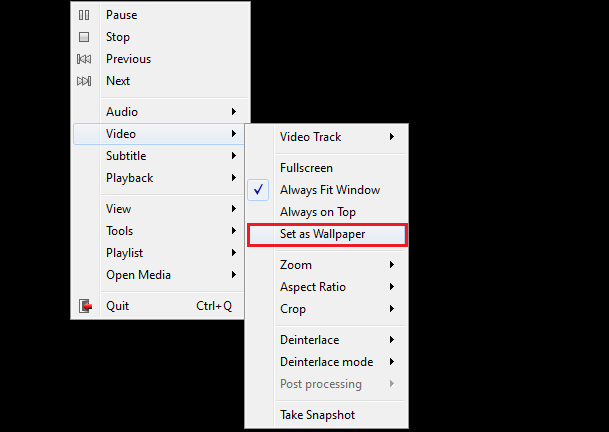
7. Now Minimize VLC player and your video running on your desktop as wallpaper.
8. If you want your default wallpaper back then uncheck DirectX Wallpaper from video dropdown list or close the VLC media player.




Comments
Post a Comment