How to Disable Shutdown Options From Login Screen In Windows?
Windows operating system administrator can restrict the users not to use shutdown features in Windows XP, Vista and Windows 7 for the users when the user is not logged in to the system. In order to Shut down the system users need to login to the system. You can do this in two ways, by using the registry editoror by using the Group policy editor.
METHOD 1: Using Registry Editor
1. Press Win +R shortcut from keyboard to open Run dialog box. Now, type regedit in run dialog box and press Enter to open the windows Registry Editor.
2. Now navigate to:
HKEY_LOCAL_MACHINE\SOFTWARE\Microsoft\Windows\
CurrentVersion\Policies\System
3. In the Right Side panel, select and double click on DWORD shutdownwithoutlogon and set its value to 0.
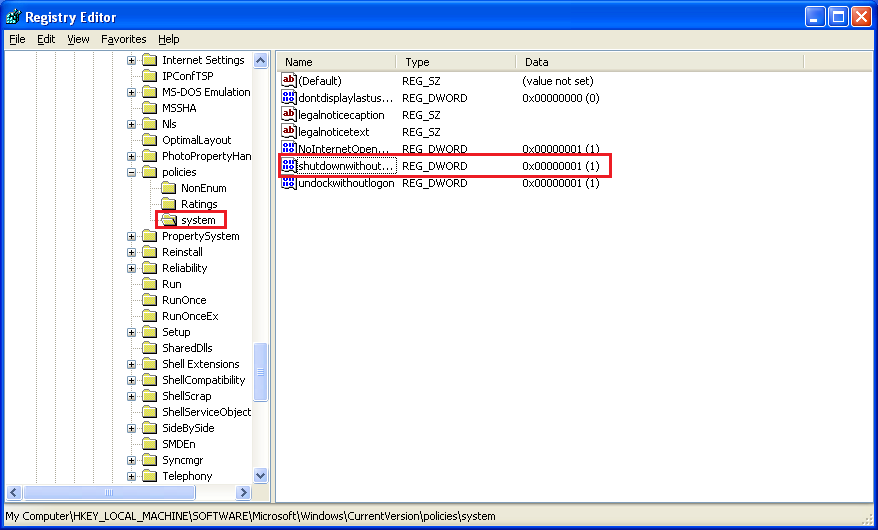
4. Close the Registry and Restart your system, your shutdown button will get removed from login screen.
5. In future, whenever you want to restore shutdown button, simply change the value of shutdownwithoutlogon to 1.
METHOD 2: Using Group Policy Editor
Note: Group Policy Editor will not available in Home basic edition and Home Premium edition.
1. Press Win +R from keyboard to open Run dialog box and type gpedit.msc in run and then press enter. It'll open the Group Policy Editor.
2. Now go to:
Computer Configuration -> Windows Settings -> Security Settings -> Local Policies -> Security Options
3. In right-side panel, look for Shutdown: Allow system to be shut down without having to log on option. It will show the State column as Enabled. Simply, double-click on it and set it to Disabled.
4. Apply the changes and it'll remove Shutdown button from login screen.
5. To restore shutdown button, again look for Shutdown: Allow system to be shut down without having to log on option. Now, double-click on it and set it to Enabled.
Also See: How to Enable/Disable “Security” Tab from Files and Folders Properties Windows?






Comments
Post a Comment