Display Multiple Clock With Different Time Zone In Windows - 7
If you like, you can configure Windows 7 to display as many as two additional clocks. This is handy if you frequently communicate with colleagues, friends, or family members who work or live outside your time zone. To do so, follow these steps.
1. Open the Date and Time dialog box by clicking the date and time in the Taskbar notification area, then clicking the Change date and time settings link.
2. Choose the Additional Clocks tab and then click the Show This Clock checkbox to select it.
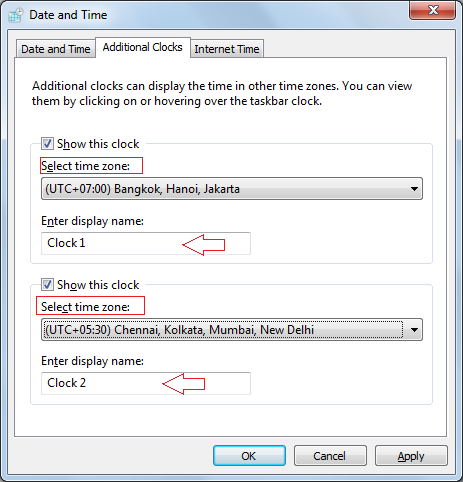
4. Type a display name for both the clock and press OK to close the Date and Time dialog box.




Comments
Post a Comment