Add a Unique Shut Down Button To The Windows 8 Taskbar
If you're missing the shutdown button in windows 8 and don't want to use the new charms bar you can add back your shutdown button to the start menu in windows 8. This article help you how add shutdown button to the start menu. Just follow these simple instructions.
Create Shortcut For Shut Down
1. To create a shortcut, right-click on an open area of the Windows 8 Desktop, click New, and then click Shortcut.
2. In the shortcut location box, type the following code, and then click Next.
shutdown.exe /s /t 00
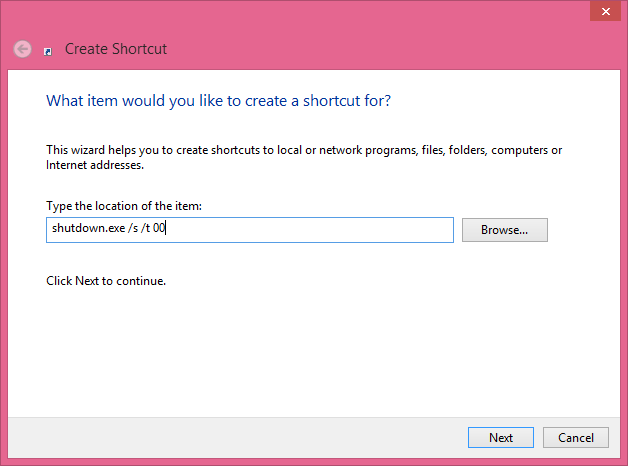
3. In the name box, type Shutdown, and then click Finish.
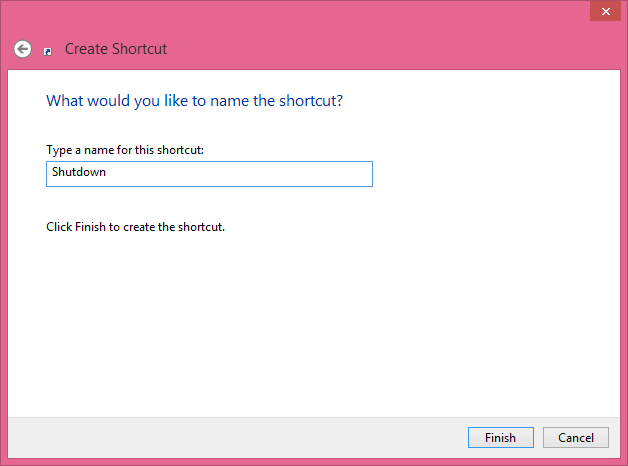
Add Icon to Shut Down
4. Right-click on this shut down shortcut and then click Properties.
6. Now select the Power icon, and then click OK.
Pin to the Taskbar
2. A Shutdown tile now displays on the Windows 8 Start screen.
3. To add the Shutdown icon to the Windows 8 taskbar, right-click on the shortcut, and click Pin to Taskbar or Drag the Shutdown shortcut down to the Taskbar, and select Pin to Taskbar.
4. Its Done. Now you can shut down your pc through this shut down button.





Comments
Post a Comment